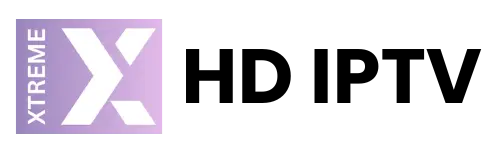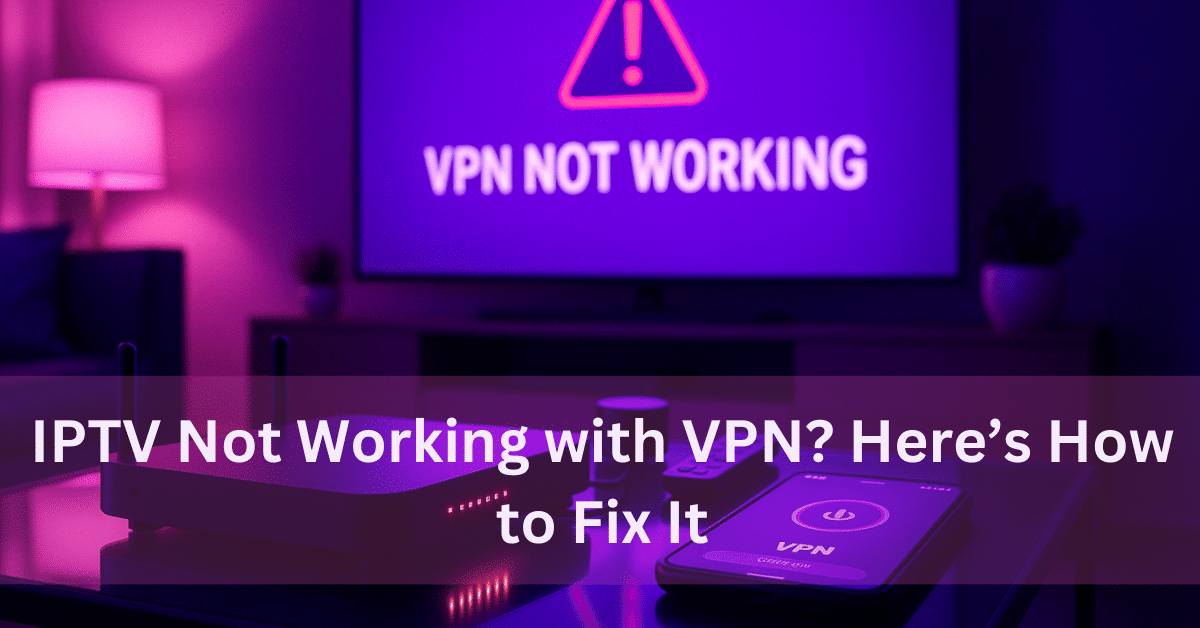
If your IPTV not working while using a VPN, don’t worry you’re not alone. Many people use VPNs with IPTV to keep their activity private and avoid internet service provider (ISP) blocks. But sometimes, the VPN setup causes problems like buffering, disconnections, or complete failure to load content.

This guide will explain the top reasons why IPTV doesn’t work with a VPN—and how to fix each one. Whether you’re using it on a TV, Firestick, or PC, these tips will help you get back to streaming without stress.
1. You’re Connected to the Wrong VPN Server
A common issue is picking a server that’s too far from your IPTV provider’s location. The farther the server, the slower and more unstable your connection becomes.
Fix:
Connect to a VPN server close to where your IPTV provider is based (e.g., UK server for UK providers).
Try different nearby servers—some perform better than others.
Let your IPTV provider know you’re using a VPN. They might give you a link or URL that works better with VPNs.
2. You’re Using a Free or Slow VPN

Free VPNs often struggle with IPTV. They usually have slow speeds, overcrowded servers, and unstable connections—which cause buffering and freezing.
Fix:
Use a premium VPN with good streaming support (like Surfshark, NordVPN, or ExpressVPN).
If you’re stuck with a free VPN, try using it during off-peak hours.
Restart your device and router for a fresh connection.
Ask your IPTV provider for an updated DNS or login link optimized for VPN users.
3. Another App or Your Firewall is Blocking the IPTV App
Sometimes, antivirus software or firewalls treat IPTV traffic as unsafe—especially when a VPN is involved. This can block the stream completely.
Fix:
Temporarily disable your firewall or antivirus and test IPTV.
Add the IPTV app to your firewall’s or antivirus’s “allowed” list.
Reinstall the IPTV app if you suspect it’s corrupted.
4. VPN Killswitch is Getting in the Way

Killswitch is a privacy tool that cuts your internet if your VPN drops. But if your connection is shaky, it might trigger often and cut off your IPTV stream.
Fix:
Open your VPN app and disable the killswitch temporarily.
Or, connect to a more stable VPN server.
Consider upgrading to a better VPN if the current one is unstable.
5. Split Tunneling is Misconfigured
Split tunneling lets you choose which apps use the VPN. If your IPTV app isn’t set up correctly, it might be bypassing the VPN or getting blocked.
Fix:
Go to your VPN’s settings and check split tunneling.
Make sure your IPTV app is using the VPN connection.
You can also disable split tunneling completely to route everything through the VPN.
6. Overcomplicated VPN Security Settings
Using extra features like Tor routing, SecureCore, or custom protocols can slow down your connection or block IPTV completely.
Fix:
Stick to basic protocols like OpenVPN or WireGuard.
Set your VPN to “Auto” mode for simpler settings.
Avoid features that are meant for high-security use—they’re not needed for IPTV.
7. Using Double VPN or Multi-Hop Connections
Double VPN setups add extra encryption by routing through two servers—but this slows things down and often breaks IPTV streams.
Fix:
Turn off Double VPN or multi-hop features in your VPN settings.
Use a single, nearby server instead.
Restart your device and try again.
8. Your IPTV Account Might Be Flagged for VPN Use
Some providers detect and block VPN IP addresses. This doesn’t always happen, but if it does, you may not be able to stream or log in.
Fix:
Switch to a different VPN server or use one with a dedicated IP.
Use a VPN known to work well with IPTV (many offer “streaming” servers).
Contact your IPTV provider and let them know you’re using a VPN—they may have a workaround.
9. Your VPN or IPTV App is Outdated
Old apps may not work well together or might have bugs that break the connection.
Fix:
Update both your VPN app and your IPTV app to the latest versions.
Clear your IPTV app’s cache to remove old data.
Update your device’s firmware or software as well.
10. Router or Device Settings Are Causing Issues
In rare cases, your router may have settings that block VPN traffic or prioritize other types of traffic over IPTV.
Fix:
Restart your router and device.
Disable features like VPN blocking, QoS (Quality of Service), or parental controls.
Try running the VPN directly on your device instead of the router (or the opposite if already on device).
Ask your IPTV provider if there’s an alternative DNS link optimized for your setup.
Extra Tips for Smooth IPTV Streaming with VPN
Use a Good VPN: Premium VPNs are worth the investment if you stream often.
Choose Nearby Servers: Always pick servers close to your IPTV provider’s region.
Avoid Fancy Settings: Disable Tor routing, killswitches, or ultra-secure protocols unless you really need them.
Talk to Your Provider: Some providers offer special URLs or DNS links that work better with VPNs.
Test During Off-Peak Hours: If you’re using a weaker VPN, try late-night or early-morning streaming for better results.
Final Thoughts
When your VPN and IPTV don’t work together, it’s annoying, but most of the time, it’s easy to fix. Use a better VPN and connect to a site close to you to get started. Don’t make your setup too complicated. If the issues don’t go away, call your IPTV service and let them know you’re using a VPN. They may already have a fix ready.
Streaming is fun as long as you keep things easy and up to date.